Android development has come a long way in terms of simplifying UI interaction. Two essential features that make working with UI easier are Data Binding and View Binding. Both offer distinct advantages for Android developers, but understanding how they work and when to use them is crucial. This post will dive deep into Data Binding and View Binding, explain their use cases, and provide Kotlin code samples. You can also check out the accompanying video below to visually follow along which includes a real-world application:
What is Data Binding?
Data Binding is a powerful library that allows you to bind UI components in your XML layouts directly to data sources in your application. This eliminates the need for boilerplate code, such as findViewById(), and allows you to easily update your UI from data models.
Benefits of Data Binding
- Reduces boilerplate code.
- Supports two-way data binding, which means that changes in the UI can reflect in the data and vice versa.
- Directly binds your UI components to your ViewModel or Model class.
- Improves code readability and maintainability.
How to Set Up Data Binding
To enable Data Binding in your Android project, you need to modify your build.gradle file:
android {
...
buildFeatures {
dataBinding true
}
}
Data Binding in Action
Let’s say we have a simple User data model:
data class User(val firstName: String, val lastName: String)
Now, we will bind this User object to our XML layout using Data Binding. First, update your XML layout:
<layout xmlns:android="http://schemas.android.com/apk/res/android">
<data>
<variable
name="user"
type="com.example.app.User" />
</data>
<LinearLayout
android:layout_width="match_parent"
android:layout_height="wrap_content"
android:orientation="vertical">
<TextView
android:layout_width="wrap_content"
android:layout_height="wrap_content"
android:text="@{user.firstName}" />
<TextView
android:layout_width="wrap_content"
android:layout_height="wrap_content"
android:text="@{user.lastName}" />
</LinearLayout>
</layout>
Next, in your Activity or Fragment, you need to set up the binding:
class MainActivity : AppCompatActivity() {
override fun onCreate(savedInstanceState: Bundle?) {
super.onCreate(savedInstanceState)
val binding: ActivityMainBinding = DataBindingUtil.setContentView(this, R.layout.activity_main)
val user = User("John", "Doe")
// Bind the User object to the layout
binding.user = user
}
}
In this example, the firstName and lastName of the User object are directly reflected in the UI without needing findViewById(). Changes to the data automatically update the UI.
What is View Binding?
View Binding is a feature that allows you to generate a binding class for each XML layout file in your project. This class contains direct references to all views in the layout, removing the need to use findViewById().
While View Binding does not offer the same level of flexibility as Data Binding (it doesn’t support two-way binding or binding expressions), it is lightweight and faster, which makes it perfect for simpler use cases.
How to Set Up View Binding
To enable View Binding, you need to modify your build.gradle file:
android {
...
buildFeatures {
viewBinding true
}
}
View Binding in Action
Suppose we have a simple XML layout file:
<LinearLayout xmlns:android="http://schemas.android.com/apk/res/android"
android:layout_width="match_parent"
android:layout_height="wrap_content"
android:orientation="vertical">
<TextView
android:id="@+id/textView"
android:layout_width="wrap_content"
android:layout_height="wrap_content"
android:text="Hello, World!" />
<Button
android:id="@+id/button"
android:layout_width="wrap_content"
android:layout_height="wrap_content"
android:text="Click Me" />
</LinearLayout>
To use View Binding in an Activity, you can instantiate the binding class and access the views directly:
class MainActivity : AppCompatActivity() {
private lateinit var binding: ActivityMainBinding
override fun onCreate(savedInstanceState: Bundle?) {
super.onCreate(savedInstanceState)
binding = ActivityMainBinding.inflate(layoutInflater)
setContentView(binding.root)
// Access views using binding
binding.textView.text = "Welcome to View Binding"
binding.button.setOnClickListener {
// Handle button click
binding.textView.text = "Button Clicked"
}
}
}
With View Binding, we eliminate the need for findViewById(), making our code cleaner and less error-prone.
When to Use Data Binding vs. View Binding?
While both features aim to simplify UI interaction, they have different purposes:
- Use Data Binding when you need to bind UI components directly to your data or ViewModel, especially in MVVM architecture.
- Use View Binding for simple layouts where you only need to eliminate
findViewById()calls and access views directly.
Conclusion
Both Data Binding and View Binding offer powerful ways to simplify your UI code. Data Binding is perfect for complex UI interactions and dynamic data updates, while View Binding is great for simplifying view access in straightforward layouts. Depending on your project needs, you can choose the appropriate tool and take full advantage of Kotlin’s expressive syntax to create clean, maintainable code.
Happy coding!
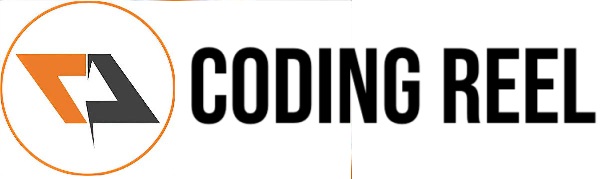



No comments:
Post a Comment
Share your thoughts ...