Integrating Android NDK with C++ Library
In this video, we explore how to integrate Android NDK using a C++ native library in an Android application. We have two TextViews: one showing the result directly from the C++ library and the other showing the result after some processing in Java. Let's dive into the details!
Watch the Video Tutorial
If you prefer a step-by-step walkthrough, watch the video tutorial below:
Overview
In this tutorial, we will use a simple diagram to illustrate how the activity interacts with the JNI bridge and the C++ class. The activity communicates with the JNI bridge, which in turn communicates with the C++ class. The responses are processed and returned to the activity to be displayed to the user.
Setting Up the Project
First, create a new project and select the C++ support option. Name the project and choose the default C++ version. Once the project is built, you will see a new directory for C++ files and a native-lib.cpp file with a basic function.
public class MainActivity extends AppCompatActivity {
static {
System.loadLibrary("native-lib");
}
private native String stringFromJNI();
private native String process();
}
In the native-lib.cpp file, you will find a basic method. This method is called from the activity and returns a string to be displayed in the first TextView. Make sure the method signature matches between Java and C++:
extern "C" JNIEXPORT jstring JNICALL
Java_com_example_nativecr_MainActivity_stringFromJNI(JNIEnv* env, jobject /* this */) {
return env->NewStringUTF("Hello from C++");
}
Adding a Process Method
Next, we will add a new method that processes data in C++ and interacts with Java. This involves calling a method from the Java activity to get some data, processing it in C++, and returning the result:
extern "C" JNIEXPORT jstring JNICALL
Java_com_example_nativecr_MainActivity_process(JNIEnv* env, jobject obj) {
jclass clazz = env->GetObjectClass(obj);
jmethodID methodID = env->GetMethodID(clazz, "processInJava", "()Ljava/lang/String;");
jstring javaResult = (jstring)env->CallObjectMethod(obj, methodID);
const char *javaMessage = env->GetStringUTFChars(javaResult, nullptr);
std::string resultFromJava = javaMessage;
std::string resultFromCPlusPlus = "Processed in C++";
std::string finalResult = resultFromCPlusPlus + resultFromJava;
return env->NewStringUTF(finalResult.c_str());
}
In the activity, declare the process method as a native method and call it to update the second TextView:
public class MainActivity extends AppCompatActivity {
// Native methods
private native String process();
@Override
protected void onCreate(Bundle savedInstanceState) {
super.onCreate(savedInstanceState);
setContentView(R.layout.activity_main);
TextView textView1 = findViewById(R.id.textView1);
TextView textView2 = findViewById(R.id.textView2);
textView1.setText(stringFromJNI());
textView2.setText(process());
}
}
Conclusion
We have successfully integrated Android NDK with a C++ native library, implemented JNI methods, and displayed results in the TextViews.
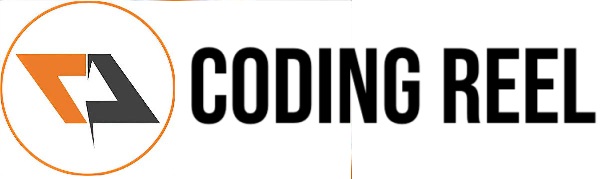



No comments:
Post a Comment
Share your thoughts ...